MAKE Camp Workshop Slides: CAD Designing 3D Printed Ornaments in Fusion 360 (beginners)
- Billie Ruben

- Dec 24, 2020
- 7 min read

https://www.autodesk.com/products/fusion-360/personal

Ritual we do here in Australia at the beginning of any meeting of people is called an acknowledgement of country.
As part of it here today I would like to pay my respects to the traditional owners of the land from with I am joining you, the Turrbal people, and acknowledge that not only are we learning here today, but that this area has this area has been a place where knowledge was exchanged since the dawning of humanity. I would like also to pay my respects to the traditional owner from all the lands from which we are meeting here today and pay my respects to all their elders and wise persons, past, present and emerging.


Following along really helps to embed what you’re learning.
Please ask questions, I want you to learn! If I’m not hitting the mark I really want to know that, I want you to get what you want out of this.
Recording is only to share with other participants of this workshop, anyone who missed out, not for the general public.
Let me know if you have any concerns and we will sort out a plan.

Following along really helps to embed what you’re learning.
Please ask questions, I want you to learn! If I’m not hitting the mark I really want to know that, I want you to get what you want out of this.
Recording is only to share with other participants of this workshop, anyone who missed out, not for the general public.
Let me know if you have any concerns and we will sort out a plan.
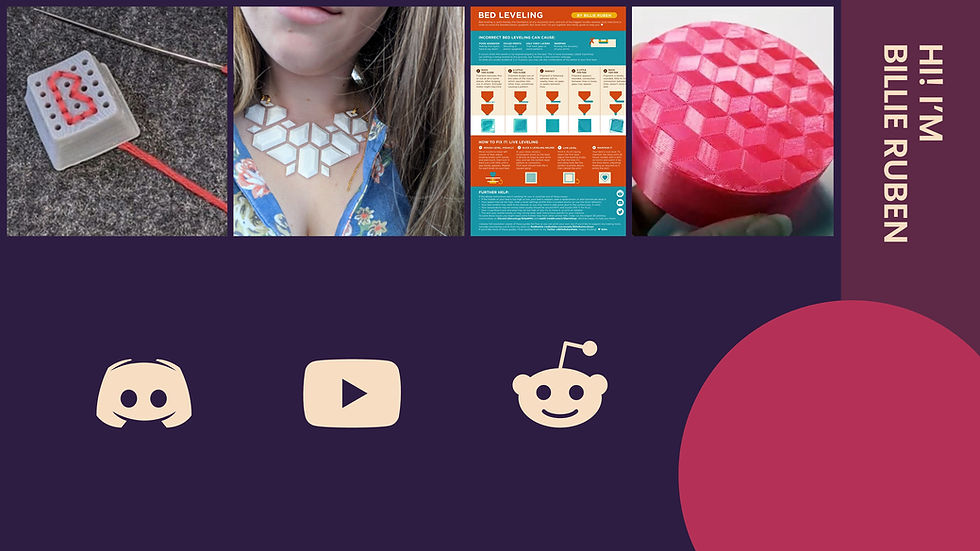
Maker of many kinds Admin of largest 3D printing group on Discord
Ex-moderator of /r/3Dprinting on Reddit
Help staff many other 3D-printing communities
Like making guides to help folk print
Just started a YouTube channel
Like making lots of things, fell in love with 3dprinting a few years ago and I like sharing my knowledge in this space.


It’s different to a lot of other software, it will make sense eventually, be kind to yourself, you’re new to this, and there’s a lot to it. It’s ok to try something and have it not work, nothing is permanent here, we can’t break it, so it’s a perfect place for us to test and learn and grow together. J
Try not to compare it to much to other software, because it will only cause frustration, try to learn it the way it ‘wants’ you to use it because it will eventually ‘click’ and make sense.


Functional in real world. Need to fit into something, attach to something, work to do something.

You can still use it for these things it’s just less suited

https://www.billieruben.info/shop

Think about how it would look in 2D first, even sketch it out on paper


For for our first ornament this is what we will be doing, this is just an overview, I’ll step you through each step in a moment. We are modelling it upside down because we intend on printing this in vase mode.
Is everyone aware of what vase mode is?


Fusion 360 had various modes which act like workstations where you do different things, and they have different tools in them that are relevant to that task.
In real life it would be like having a workshop and in it you have all your tools set up, you might have a main bench and a drafting table and a lathe. At each of the spaces you do different things and have different tools available to you, that are relevant to the task you would do there. Like at the drafting table you would have pens and rulers and such, and at the lathe you would have chisels and sandpaper, and the main work bench might have lots of versatile tools for all the in-between jobs. In fusion 360 the default workspace you see when you first open a new document is the Solid mode. This is where we view our 3D object (when we have one). Think of it like your main workbench, its where you keep bringing the project back to, once you've done something to it, and you can do little tasks to it, so it’s your general all-round work area, your sort of “home” where your project lives most of the time.
After you edit something somewhere in the system it will return you to here so you can see your model as it currently stands, so this is the default view. So that’s our main workspace. And it is 3D, though it’s hard to tell without anything yet in it, but we will get to that!
For our ornaments, and for most things in fusion 360, we will start in 2D, with a sketch; kind of like in real like a woodworker would make a plan for their item, before they start cutting. When we start our sketch, it will take us into the Sketch mode, which you can think of as like a drafting table. We plan and do drawings and make measurements and angles and such here in Sketch Mode. and the way we make a sketch is by clicking the sketch icon top left> create sketch will bring up these yellow squares.
Here it is basically asking us where we want to put the sketch, in this 3D space. And it’s giving us a few default options, the top, the front, or the side.

For this model we want to draw it from the front, and to select that plane we first have to move around. So, moving around, hold down shift and your middle mouse (that’s one with a scroll wheel) then move your mouse around.
Notice you will rotate around the centre of those 3 planes, and notice too that your movement is reflected on the cube at the top right.
This cube helps you orient yourself in the 3D space if you get lost.
You can click on the home icon there to return to the default position.
For these ornaments though we want to put them on the front, and the easiest way to get there is by clicking on the front view in the top box.
It will rotate us around so we’re viewing the 3d space from the front.
Now we can click on this square to make our sketch there.

Now it opens up the sketch workspace, this is like our drafting table.
It contains all the tools we can use to make our drawing which we will later use to make our 3D model, like lines and shapes.
All the lines in this view are called vectors, lines made of maths, like adobe illustrator.
We don’t have to know the maths, it does all that for us, but it means no matter how big or small we make this it will be accurate.
in this instance we will be making a sort of cross section of our ornament, like we just saw.
It’s sort of a 2D perspective, if we were looking at this object on the side, this is what we’d see.
Modelling unicorn upside down, starting with stem at origin point
An origin point is like the fixed point on your scene. It’s 0,0,0,
it’s really just a point we can refer to, so it’s good to attach part of your design to it.
Lines straight
Splines curvy
Handles
Constraints
Why use them? Allow you to make changes later on that don’t break your model.


The revolve tool makes a 3D object by taking a sketch and spinning it around a line, called an axis.
It’s kind of like a pottery wheel or a lathe
It will automatically turn it by 360 degrees when we use it, but I made this animation to show you what it’s doing.
Voila! We have a 3d model!


Because printer builds up from the bottom up, on top of itself this means it can’t print things in mid air, it needs material underneath.
This applies too, to steep overhangs: ones that stick out more than 45 degrees.
We can add support material, but it can make parts look not as pretty because there’s a careful balance between having enough material for the part to build on, while also being able to remove it…
Thankfully we can design away a lot of the need for them in the design stage…


Down here at the bottom of the screen there some icons, and they represent each of the actions we’ve done so far. So our sketch is here, and our revolve is here
And we can move back in time by moving this slider.

Another ornament: bell
Talk about overhangs 45*
Let’s make a bell! When we print will be open on top.

Try making your own, this shape, I’ve called it nargile because it reminds me of a Turkish smoking pipe.


Extrude takes 2d drawing and stretches it out in the 3rd dimension.
It’s a really good way to make boxy kinds of shapes. It’s like of like having a Lego baseplate and putting blocks on top to form a shape, you’re drawing it up out of the sketch. We are going to use this to cut some bits off the sides of our object.
Top view, create shape
Join vs cut. Most 3D functions have this.

Pattern faces vs features

demo how to make a box


Explain object tree.
Talk about labelling.




Practice will help you embed the learning from today.
If you’re not sure where to start, find problems to solve around the house. Maybe a drawer could do with some dividers?
Find things that inspire you and make them
Or if you can’t think of anything, keep making ornaments. Just jump on websites and take a look at what ornaments are out there, and try to recreate them.
Or try modelling things you already own around the house.
Anything to keep you practicing!

Lots of info out there, and we really have only scratched the surface today.
This particular video on how to model lego.
instructables.com/Parametric-Lego-Bricks-in-Fusion-360/

A few days ago I asked my friends what tips they had for learning CAD and there were a few gems. This is the full thread: https://twitter.com/BillieRubenMake/status/1339397750606073858






https://www.billieruben.info/shop


https://www.patreon.com/BillieRuben
https://www.youtube.com/channel/UCM8Dsa0zmBujitlkVcfnuNA
https://twitter.com/BillieRubenMake
https://discord.gg/WpGdD3f
https://www.billieruben.info/
https://www.twitch.tv/billieruben




Comments